Last modified on February 27th, 2019 at 4:17 pm
- Website
- Description and Overview
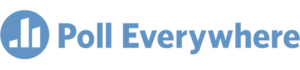 Poll Everywhere is a polling & survey tool. With a free account, create polls for groups up to 40. Responses will appear in real time and can be embedded into Google Slides or Microsoft PPT.
Poll Everywhere is a polling & survey tool. With a free account, create polls for groups up to 40. Responses will appear in real time and can be embedded into Google Slides or Microsoft PPT. - Great for
Polling, Surveys, Review sessions, Discussions
- Classroom Uses:
- Review sessions: set up multiple choice polls with quiz questions to help students review for an upcoming exam or quiz.
- Discussion starter: Have students reply to open ended questions to generate discussion. On tricky topics, keep polls anonymous to encourage truthful answers.
- Cost
- Personal educator account: Free
- Pro & Institutional accounts also available
- Ease of use
Medium
- Set Up Time
Medium
- Getting Started
- Begin by setting up a Poll Everywhere account. Be sure to sign up for the free Higher Ed plan. Once your account is set up, click the red “create” button to create your first poll.
- Review the support resources posted below for additional information, including how to display the poll to students, integration into PowerPoint, tracking student responses, and more.
- Resources
- Poll Everywhere Support: https://www.polleverywhere.com/support
- Unabridged Instructor’s Guide: https://www.polleverywhere.com/guides/instructor/getting-started
- Example
This is a sample of a multiple choice poll that is no longer active. The responses appear live as they come in, with the bars adjusting on the screen in real time. The audience responds by using the options at the top of the screen. There is a mobile app that makes responding to polls easy.
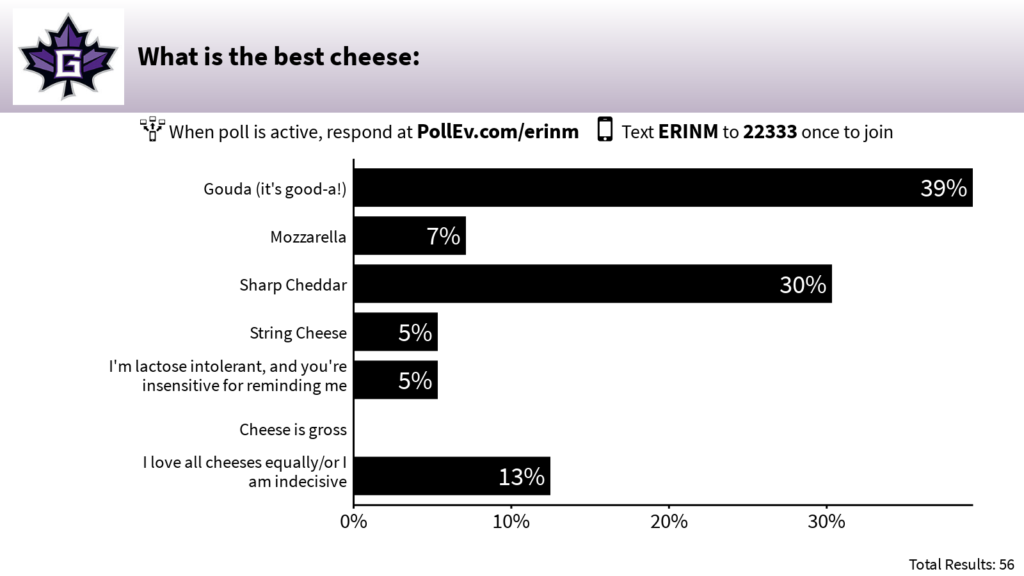
- Additional Notes
- Free accounts for educators support up to 40 responses. For additional features, there are paid options available, including institutional subscriptions
- Poll everywhere works on Mac, PC, and mobile devices
- To participate, students need some sort of device. There is a texting option for respondents who don’t have an internet enabled device
- Policies
- Statement
- While tools have been evaluated for accessibility standards, it is up to you to verify that created works meet accessibility guidelines at your institution. For more information, contact your campus Disability Services department.
Testing comments